General CADD Pro Version 8.1 New Features List
GCP 8 feature list – as of
12-17-2009
What’s
new in General CADD Pro v8
GCP
Version 8 Current Version Program Highlights
1. AutoCAD 2010 DWG/DXF
Read/Write supported
2. Layer Manager (LM)
a.Preview mode – turn preview mode on to hide all
the layers in the drawing but the one you have selected. Clicking on a
new layer will display it and hide the one you came from. You can select
multiple layers to display by holding down the shift or ctrl key when
selecting.
b. Search Filter box – type partial layer name
characters to further refine the list of layers displayed. For example:
HVAC+ELEC will only list layers with those substrings in their names.
Use ‘+’ to search on multiple substrings.
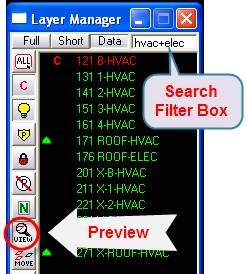
3. Auto Snaps
a. Distance – a new auto-snap similar to Snap Percentage. But instead you set a distance value allowing you to snap along an object in set distance increments.

b. Cursor Info
Show the snap name next to the cursor – see screenshot above.
c. Sticky snaps – tap the TAB key when the cursor is near an object to display all the object’s snap points. These snap points will stay displayed on the screen until ESC is hit twice. Sticky snaps for multiple objects is allowed. Sticky snaps will remain if object is erased.
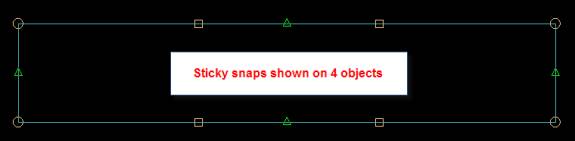
d. Predefined buttons
Configure and name buttons to set predefined snaps
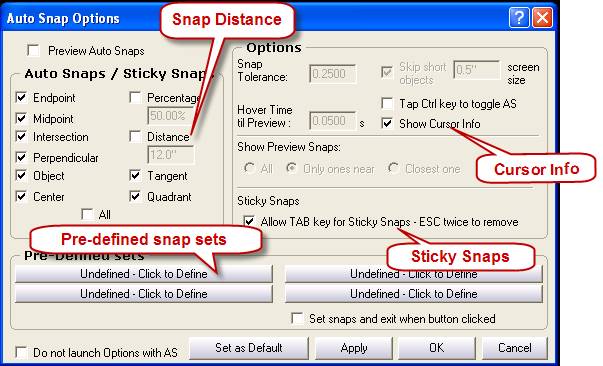
4. Arc Length
Dimension (AD)
New command for entering an Arc Length dimension. Type AD and pick an arc on screen. Set the arc length symbol off/before text/above text

5. Divide Object
(DJ)
Divides an object by a segment distance or equal parts.
6. Cursor Info
Show cursor info (text) near the cursor crosshair
when in the follow commands:
Offset,
Autosnaps, Snap Distance, Sticky Snaps

Use AQ/CursorInfo to turn on/off states
7. Toolbars
- Tabbed Toolbars
- add custom toolbars to Tabbed toolbar

- Customize toolbars / edit button image
- Customize dialog for toolbars, etc
- Menus show bitmap
8. Snap Offset (SF)
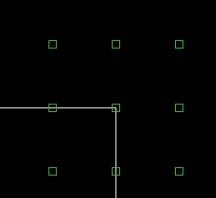
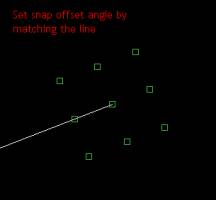
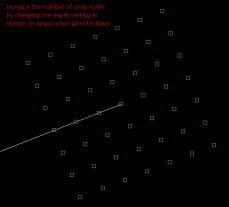
- Alt+Right Button to snap and display Offset snap nodes around the point
-
Alt+Left Button to get the snaps around the current point
(example: a grid point)
-
Alt+Wheel to increment snap offset distance
-
Ctrl+Wheel to increment snap offset angle
-
Both Alt+Ctrl+Wheel to change the snap depth
-
Can also use the SF 2 letter command. (Save Font has been
moved to the LF commands.)
-
Click the Snap Offset nodes like you would an Auto Snap
node
-
Trap angle softly locks in the rubberbanding line to the
snap angle
-
When nodes are displayed
o
Click Distance in prompt and enter a new offset distance
o
Click Angle in prompt and enter a new offset angle
o
Press TAB key for options
o
keep Alt key depressed to collect multiple snap offset
points
o
trap angle matches the snap offset angle and lightly
constrains the line to that angle and it’s 90s
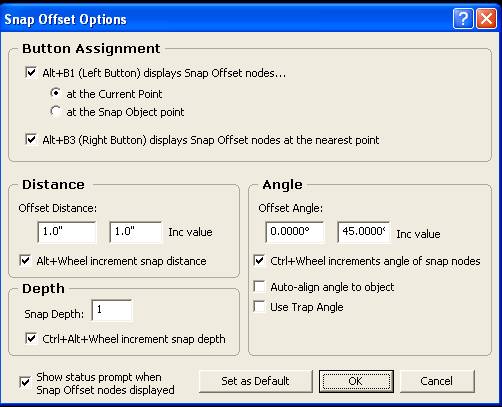
9. TM – Much
improved MText
- When typing TM, click on the screen to start new Text
- Click the cursor on existing MText to on screen edit
- ESC completes the command and keeps all changes. No annoying confirmation dialog.
-
TG works with MText
10. Viewports/XRefs
- (VB) command shows Viewport borders
- Polyline border
- Select existing border objects
- Layer Mgr full/short/data/Search
- XRef Layer Mgr
- Set layer states for both VP’s & X-refs
- Automatically scale VP boundary
- VP Border color
- Opaque background
- Name the Viewport
- Set Viewport’s default layer states
- Viewport Borders can be rotated
11. Object Info
- Partial Data mode
- Rclick Select Objects
12. MG Component
Change
- Linetypes added
- Explode option
13. Edit command
(ED)
- ED Edit determines what edit to run based on the object clicked
- ED and click Text brings up Quick Edit / Lin Dim brings up Dimension Edit / Hatch - Hatch change / Viewport - Edit Viewport command
14. Object Length (OL)
- Pick any object and it will place text or a leader
displaying the length
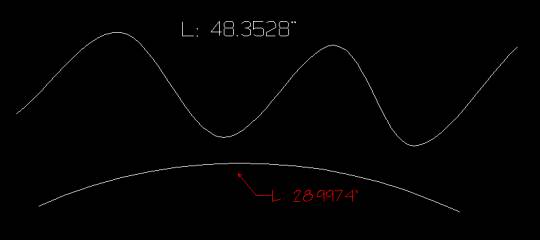
15. Auto Corner (AC)
“Super Trim”
- Objects automatically trim to each other
- Command stays persistent until ESC or the original object is trimmed to
16. Grave Key `
Macro list
- Create a list of macros that can be quickly assigned to the grave key `
- Grave ` tab added to MA
- Ctrl + ` to bring up list for quick assignment
17. Quick File List (QL) command
- Create lists of files and display them in a popup menu at the cursor.
-
Assign these lists to custom commands for quick access
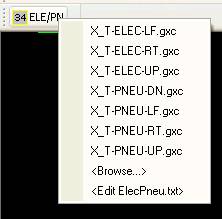
18. Rounded
Rectangle (R4)
- Create rectangles that with round ends, filleted, chamfered
- Use Alt+Wheel to
dynamically change fillet/rounded radius
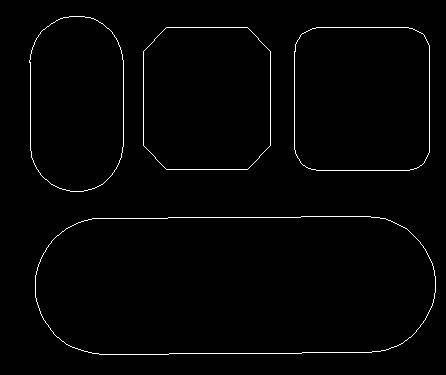
Misc
- M3 Clockwise option
- ReSort command – added XRefs&Viewports
- Everything search utility added to DL Drawing Load command
- New macro variable $VX(n), $VY(n)
- XR Xrefs can be placed at the 0,0 origin
- Edit the 3rd line status bar
- Minutes since last save displayed in 3rd prompt line
...more yet to come! see daily log > click here
List of features included from Version GCP 7.1
New:
MText Command (TM)
- After a rectangle is specified, the typed text will dynamically word wrap to maintain its justification
- Text settings can be individually applied to words within the block, for instance a word can be bolded in the middle of a block
- Support for perfect justification – similar to newspaper columns in addition to center, left, and right
- As-you-type spell checking – misspelled words are underlined in red – right click over the words to correct
- Grip handles allow for dynamic resizing and movement
- Holding down the alt key will show rotation grips to set the angle of the text block
New:
Autosnap Mode (ON)
- Cursor changes to show search tolerance
- Snap endpoint, object, mid point, and intersection can
be individually turned ON or OFF
Upgraded
Functionality: Polylines Now Support Arcs (PI)
(JV)
- Arcs
are now part of the polyline entities’ definition
- Polyline
command has two new arc mode options – (M) specify the midpoint of
an arc and (T) draw an arc tangent to the previous line or arc in
the polyline
New:
Revision Cloud Command (RV)
- Revision clouds are polylines that consist of sequential arcs. They are used to call attention to parts of a drawing during the review stage
- Move the mouse and the cloud is automatically drawn – the command will complete once you get near the start of the polyline
- You can specify the minimum and maximum chord distance length of each arc to achieve the proper look
Upgraded
Functionality: Seed Area Command (IA)
- Allows
for automatic placement of are and perimeter results in the drawing
- Control
over formatting, units, pre and post data strings
Upgraded
Functionality: Field to Finish (F2)
- Preview
before data goes into the drawing
Upgraded
Functionality: 2009 ACAD DWG/DXF Support
- Polylines
with arcs are now converted 1-1 with out polylines
New:
Reverse Points (RR)
- Useful
for objects with symbolic linetypes – clicking on the object will
make it go the opposite direction
- This functionality may be moved to VS in a future versions
New: Cogo Window (GW) -Surveyor3D 7.1
- Completely
Revised! Looking for feedback on the interface
- This
command will replace the HT command in GCP6/S3D
Upgraded
Functionality: Layer Manager (LM)
- Buttons
on the left side of the dialog
- Non-Printable
layer button
- Layer
Move button
- Undo
Layer status change
Note:
Version control has been renamed to Incremental Save and is accessible
thru AU (auto save), and a new checkbox in then DS dialog.
...more yet to come! see daily log > click here
List of features included from Version GCP 6.1
- Surveyor 3D command section click
here
- F2 – Field to Finish – see new video
- PI Polyline entity added.
- QS (Quick Select)
- PN (Pan Line) Pans drawing based on 2 click. Very useful lining
up Viewports
- KK Cookie Cutter / 2D Booleans – demo coming – Paste after KK
to see place cut portion
- BF – define boundary by Circle, rectangle, ellipse
* Performance
- Major speed increase for Dimensions/Text
- Faster NP search
- Better selection rules when complex objects like Components, Fills,
Hatch, and Text
are on top of one another.
- Multiple Drawings and Batch Print faster
- Enitity extents are stored in drawing. Much faster load times once the
drawing has been saved from GCP6.
* Version Control overhaul
- VC launches dialog
- Delete after number of days
- recycle files, keep newest
- Restore VC File - strips date from filename and loads it
* Viewport Enhancements
- Double click mouse inside Viewport boundary to make active
- Scroll wheel works inside Viewport when active.
* Viewport Manager
- Dialog driver VQ command displays and manages Viewport and Xref
data
* OLE Server
- Insert GCP6 drawings in other Windows app as OLE objects.
- Paste GCP6 drawings as an OLE object
- OLE Copy – image support
* DWG 2008
- new ACAD Library implemented
* Snapping inside Components/Viewports/Xrefs
- All snaps work inside Components/Viewports/Xrefs when GC is ON.
* Double click on...
- Leader Text brings up QE
- Leader line/arrow brings up UG show only Leader settings
- Dimension Text brings up QE
- Dimension line/arrows brings up UG
* Dimensions
- Text Append Linear Dimension uses Center Justify
- Multiple lines as be added to dimension text using UG or QE
- UG added Insert Chars button (like
* Quick Select QS command
- click drag selection
- drag move when inside selected objects
- hold shift key while moving to copy
- RCclick to see QuickSelect.pop menu (not shift/rclick)
- QuickSelect.pop is editable
- selected objects show a quick info display in the 3rd prompt line
- ` (grave key) gives you quick access to QS. ` again to abort QS
command.
-
* Tabs
- Reorder by dragging tab to new location
- When the Tab scroll arrows are visiable, Double click the left arrow
to jump to the first tab, right arrow for the last tab.
- Ctrl+Tab to select the next (right) tab, Ctrl+Shift+Tab to
select previous (left) tab
-
* FS, LT, CP (and other commands that use the side menu)
- FS lists the Fonts used in the drawing at the top and displayed
Red
- FS will jump the side bar down the list as you type. Hitting
Enter will pick the font highlighted.
- CP will jump the side bar down the list as you type. Hitting
Enter will pick the component highlighted.
- LT shows Linetype preview
- LT, <TAB> shows Symbolic Linetypes only, <TAB>
again to see all
- LT rclick menu Edit/Reload/Load the Linetype file.
- LK then Tab to toggle showing the color palette or color list.
Will add to other color commands if
you guys like it.
* Quick Edit QE
- Delay the text update on screen. A pause of 1 second while typing will
update the text on screen.
* Print (batch print enhancements)
- Faster redraws and tab selecting. Sending prints out is significantly
fast too.
- Tab Color: this is an advanced command that allows you to color code
the tabs when in DP. You can assign a color to a printer setting. Rclick
tab or use the page setUp dialog
- Layout tabs can now be batch printed.
- All PDF options are inside the Print options DP,T,P
- Save Job can be called from DP
- Fast and Preview boxes have been added to the status bar. Preview when
on shows print order, colormap, all to black on screen, but this causes
redraw to be slower. Turning it off will still print them.
* XRefs
- Handles circular referenced xrefs better; much faster
- Use all snaps inside XRefs
- XRef Manager is faster
* Viewports
- Much faster display and object finding.
- Close All Tabs will leave the Model space drawing
- Active Viewport. shift/rclick menu item and pick Activate Viewport
(double click inside VP to also select it).
When ON the viewport will highlight its border.
- When Viewport is active
- Scroll Wheel will change only the Viewport zoom
- Auto Pan (drag middle mouse button) will pan the viewport objects
- All zoom commands can be typed in and are directly passed to the
Viewport.
- Zoom Previous and Panline added
* Selection Commands (MV,CO,CG,OI,
all selection commands)
- implicit 'W' if you click and drag a window. Right to Left
window will do a crossing
if AQ>AllowCrossing ON
- we've had an implicit 'O' for some time - here as a reminder.
* Filter
- Text Size (height) has been added to the filter
- More... option add that allows you to filter all available entitites
like Leaders, XRefs, Viewports, OLE objects
* Misc
- Hatch Origin in OI - relative distance from the ref pt.
- AQ setting to turn off the Org pt. (hide white mark at 0,0) Advanced>HideHatchOriginPt
- Using file association to launch the text editor. No longer hardcoded
to launch Notepad.
- Shift/rclick brings up an editable custom popup menu called
Default.pop. You can add commands and macros. Same syntax as the Video
menu (Line,LI;).
- Custom Commands - new option to make these commands repeatable with
spacebar. See MA options.
List of features included from Version GCP 5.1
|
3
new Polar Coordinate Entry formats |
more standards compatibility |
|
ACAD
2007 DWG DXF file support with Xrefs |
keeping up with the Jones' |
|
ACAD
Import Status Report |
file import status report |
|
Added
Macro Slash Commands |
additional macro commands |
|
Batch
Drawing Conversion |
batch convert dwg/dxf files |
| Batch
Print |
auto print multiple drawings |
|
Bearing
Label angle correction |
expanded precision control |
|
Component
Background Blot Out Function |
make foreground object stand out |
|
Component
Place preview |
view before placement |
|
Custom
2 letter commands added to MA |
add macros to your own toolbar |
|
Custom
2 letter command "do it yourself" Toolbar |
make your own toolbar |
| Differential
Scale Arc and Circle Options |
2 ways to scale circular arcs |
|
Dimension
Change Preview in Dialog |
view before placement |
|
Drop
Down Menus Updated |
expanded menus |
|
Font
Edit Preview and Symbol Insertion Feature |
easy insertion of degree symbols |
|
Font
Selection Preview |
view before placement |
|
Gravity
Line GV command |
easy align text function |
|
Hatch,
Text, Component BO Blot Out Background |
make foreground object stand out |
|
Job
Files - reload and print multiple drawings |
reload multiple file jobs |
|
KO
Paste OLE Object |
Paste Word or Excel Object |
|
Layer
Move Data and context menu YH & YD |
move data to/from/among layers |
| Layout TAB Merge Warning |
data loss protection |
|
Line
Type Added to TE |
expanded txt functionality |
|
Load
GeoTIFF Image Directly GF command import Georegistered images |
Load satellite images and place |
|
Macro
Section of Manual Updated |
more macro language help |
|
Matrix
Move Command |
expanded move functionality |
|
ME,P
now allows an 'L' (last option) |
expanded measure functionality |
|
Migrate
GCP3/4 to GCP5 |
easy upgrade for previous version |
|
OB
around center point |
expanded break functionality |
|
OI
Information Expanded |
more object information text |
|
OLE
- Object Linking and Embedding |
Insert Word or Excel file into GCP |
|
Paste
text into Command Line |
paste in text on command prompt |
|
RZ
Rescales Bitmap or Geometry |
expanded scaling functionality |
|
Save
All button |
save multiple drawings at one time |
|
Spacebar
repeats last MA, VM, and LB macro |
helpful utility |
|
Span,
Start and End added to OI for Arcs |
more object information text |
|
Symbolic
Linetypes |
Linetypes that contain text and cmps |
|
TAB
Windows Summary |
expanded info using TAB Windows
|
|
Text
Blot Out Function |
make foreground object stand out |
|
Text
Edit font select preview |
view before placement |
|
TS
shows Spacing settings in parenthesis |
feedback on prompt line |
|
View
ports and Layout TAB |
multiple drawing views feature |
|
Xrefs
External Drawing Reference |
reference external drawings |
The above list is taken from the What's New in GCP 5.1 page in the GCP 5.1 Help Manual. Download the help manual for more details. Click Here
List of features included from Version GCP 4.1
Added Google Desktop Search Plug-In Click Here for Details
12,272 Free Symbols Architectural, Electrical and Mechanical on downloads page
Component "Flip" on the fly added to CP & MC commands
F3 new Surveyors Command
Support for ACAD XRefs and multi-tabbed Layouts ACAD 2004 - 2006 file format compatibility
LO,A automatically creates tabbed drawings. Our Xbox will replicate XRef functionality.
VCD CAD file input support, VCS symbol input support
YP Layer Protect command
YK Layer Lock
Q1 Quick Linear Dimension
LM Expanded Functionality
AQ all settings dialog with search feature
ME measure path option added
PO-SI place point at proposed intersection of non parallel lines
Migrate command to upgrade from version 3.1
Export bitmap with background color setting option
DL Multiple Drawings at one time in tabbed interface
VT Multiple views of the same drawing in tabbed interface.
Tabbed Multi Document Interface NT command
NT starts a new drawing (untitled) in a new tab. Right click on tab displays a menu to close the tab. RClick on a Tab or in prompt area to get a popup Tab menu.
Magnify command (ZG/Z1/Z2)
Opens a dialog (zoom birdseye) with a magnified view with the drawing cursor at the center. Ctrl + Scroll to zoom in/out on the magnified view. Z1 will set the drawing view = magnified view. Z2 toggles modes.
Windows XP Style File Selector
Functions in Win XP only
HATCH file changes
GCP4 now saves hatch patterns in individual files
AQ command – All settings dialog
EA command – Elliptical Arc
E4 Four point Ellipse
OX on ellipse breaks into arc segments
Group Selection Command (GP)
VS command - Vector sort
Selection options added to WO vector sort command
File locking option for network users (in QT list)
Load file with this on will mark it Read-only. Will warn if DL a read-only file.
Seed Area command IA
Same interface as seed fill. After seed area is found a dialog with options.
Window Option added to Seed Fill IF
Send File (GXD/DWG/DXF/JPG/GIF/TIF)
Commands are in Menu>File>Send. Saves the current drawing and attaches to an email. PDF is missing.
Component Change command MG
Change properties of a component, similar to Hatch Change interface. Change name, scale, rotation, color (yes, color).
Save to Original Folder (in QT list)
Drawing remembers it’s original path and saves to it. DS will ignore the drawing path
and save back to the original path.
LN command - Set Length command - works on Lines, Arcs, and Circles
Set the length of an existing line or arc and radius of circle
S1 command - (Selection > Action prompt)
Regular SE command but on exit an additional prompt to > Print Plot Save Batch clipboard: Cut Copy < This will allow us to do away with explicit Selection Print/Save/Batch
Snap Quadrant Command (SQ)
WC - Hold Down Ctrl and Scroll the Mouse for Multiple Copies
DP = Print only
PL = Plot only
PL brings up the DP interface and will not allow you to go to Print.
deg°min'sec added to Numeric Format command and dim dialog
Another format option for labels, dimensions, statusbar display
Direct distance/regular number entry supports metric suffix (mm, cm, m)
Examples:
LI,0,0,1mm,1mm;
TZ, 5cm;
Match feature added to Text and Dimension dialogs
Allows you to sent the dialogs properties by matching an object. The dialog hides while you are clicking on an object (like BQ).
Macro Enhancement
$OUTPUTFILE -> HKEY_CURRENT_USER\Software\General CADD
Application\GCP4\Environment\App\OutputFile
LB,$OUTPUTFILE; will look inside Registry and dig out a filename. The registry can be set by an external application like ASC2GXM. Sample macro:
/WAITEXE,ASC2GXM,!,LB,$OUTPUTFILE;
Complete Development Details Click Here
List of features included from Version GCP 3.1
Full viewing access to all GXD drawings
in Demo Mode
ACAD 2004 File Format Support
Spell Checker SK
Multi Break command UB
Ortho Stop Command OS
Bearing commands for surveyors BD,
BL, BG, BQ
Fence Selection and stretch commands
User customizable toolbars
Curve Editing BE, VE, JV
Offset command OT
Text Justify TJ
Load ASCII Text File edit bypass LA
3 point rectangle R3
Change grab point command
Hatch selection HA
persistent commands
expanded extend - trims to any object including components
expanded snaps to any object
expanded object breaks of all objects
Multicopy (MC) - change reference point on the fly
auto pan with middle mouse button AP
retain print settings and improved print options
Fill Selection FL
Group Text GT
Advanced Seed Fill/Hatch commands IF IH
Dimension Arrow Flip AW
Version Control VC
expanded macro commands and features
New BQ Surveyor's Setings Options

+ more....
New!! Free Surveyor's Total Station Data Conversion and Plotting Program