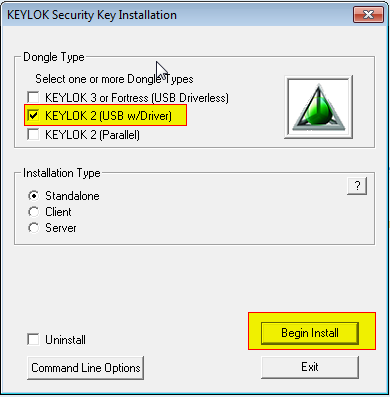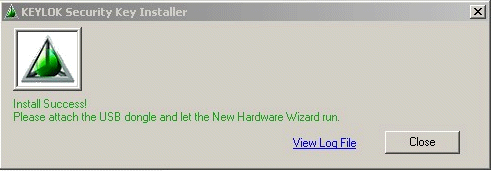|
New XP, VISTA,
Windows 7, Windows 8
32 and 64 bit Drivers for
the General CADD Security Device
Updated
07-15-2014
Please read these instructions completely once before beginning.
NOTE!! You do not need to
install these new drivers if all is working OK. Only
install them if you are running the new Windows 8, Windows 7 or VISTA Operating Systems,
32 or 64 bit OS or for some other reason need to re-install the drivers.
PROCEDURE:
1. Download this file Install.exe
to your Windows Desktop
2. Unplug the
General CADD Security Device if plugged in.
Very Important!
3. Run the program Install.exe
4. You will see a window appear that looks like this:
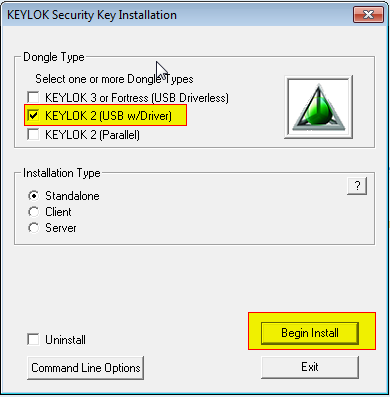
Check the checkbox labeled USB Dongle as shown above;
Make sure the Standalone radio button is selected;
then click the
Begin Install button.
The installer will automatically install the drivers.
When finished, this dialog will appear:
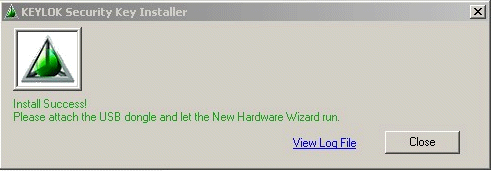
6. Click the Close button
7. Now, plug in the
USB security device. Windows will proceed to locate the driver files and install them. Wait for Windows to tell you that it has found a new hardware device and that the device is now ready to be
used. Do not allow the Windows driver wizard to search the
internet for a new driver. You already have it and just
loaded it onto your computer.
This procedure should take about one minute depending on the speed of your machine and the number of programs running.
Now, launch General CADD Pro. The Demo Mode message should no longer appear.
Let us know by email if you have any trouble or questions contact@generalcadd.com
|